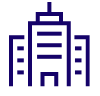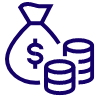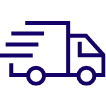Cloud App KDDI File Storage Functions
File sharing service with multiple security functions

Characteristic Functions
Security

Stored at Data centers in Japan
In order to provide a safe and secure environment at a low cost, data is stored in the robust and secure KDDI Data Center TELEHOUSE. In KDDI File Storage, the system is fully redundant to prepare for failure.

IP address restriction
It is possible to restrict the access source IP address when logging in by user. It is also possible to specify a network address as well as an IP address.
(Address example: 192.168.0.0/255.255.0.0, domain example: example.com)

Restrict terminal authentication/access methods
It is possible to restrict the terminal and access method to allow use for each user ID. Compatible with PC/Smartphone browsers and Windows/iOS/Android (TM) applications, each can set IP address restrictions.
Communication path encryption/data encryption
The transmission/reception route of files is SSL-encrypted and prevents the data from being intercepted or tampered with by third parties.
Also, all uploaded files are stored in encrypted storage.
Virus check
Virus check is automatically performed when uploading the file.
Session timeout
If it is not operated for 30 minutes, disconnect the session and automatically log out.
Account lock
Restrictions such as "continuous @ times" can be set, and accounts that failed to authenticate the specified number of times can be locked, and after locking, the function can be set to authentication failure even with correct authentication information.
Prohibition of saving files to terminals
Permission/prohibition of saving files to the terminal can be set for each user/group folder.
You can restrict the handover of files with other applications. (Note 1) In addition, it is possible to automatically delete files saved to the terminal after a specified number of days have passed. (Note 1)
Note 1: Only iOS apps are provided
Remote wiping of saved files
It is possible to remotely delete or initialize files and settings that have been saved by specifying a terminal, such as when the terminal is lost. (Note 2)
Note 2: Only iOS and Android (TM) apps are provided.
Administrator function

Group creation/access right settings
Create a group and a group-dedicated folder and only members who are part of that group can access the folder.

Email notification to shared members
A function to send notification emails when file upload (including update) and download are triggered in group folder units.

Approval for one-time sharing
You can add an approval flow for one-time sharing of files (issuing a website publish URL). Setting approval by approvers is required can prevent erroneous transmission of files (website publication URL).
Capacity allocation per user
Users with administrative privileges can set up usable capacity in MB units for each user's dedicated user folder.
Password policy settings
Users with administrator privileges can set policies such as password length, expiration date, history recording, and complexity.
Log Management
Operation logs such as login and file upload (including updates)/download can be downloaded in csv format.
User account batch management
Batch registration (change/deletion) of user accounts using CSV is possible.
Notification Management
You can create notifications to be posted on the website screen. It is also possible to forcibly display the created notification after logging in.
Statistics management
You can check the number of registered users and groups, the number of logins, the number of times a file is uploaded or downloaded, and the volume of data in graphs, tables, and rankings.
User function

Upload by folder
You can upload folders by dragging and dropping in the PC browser.
| * | Folders are not uploaded in Internet Explorer. ® |

One-time sharing
If you want to temporarily share files, you can issue a random public URL that cannot be easily guessed by others for files/folders. This enables temporary file deployment to users who do not have an account. In addition, restrictions such as password and number of times of access can be set.

Receive the file
You can receive files from users without accounts by issuing a public URL for upload.
Automatically delete files/folders
It has a function to set time limit, and for each file/folder, it is possible to set to automatically delete files/folders after the specified date has passed.
Windows ® Client App
By installing the “KDDI File Storage” dedicated client app, you can upload/download files without going through a browser. It is also possible to synchronize with the local folder.
Shared folder
This function allows any folder to be accessed by other users. If you are an authorized user, you can share folders with other users without requiring an administrator.
Password reminder
By registering an email address in the account, the user can reset his/her password when he/she forgets the password.
Generation management
By enabling the version management function of the folder with administrator privileges, it is possible to manage up to 3 generations in the backup folder. (If you overwrite the file when uploading it, the original file will be stored as an old version.)
Language Settings
You can specify the display language on the website screen from browser settings (default), Japanese, English, and Chinese. When you select the browser settings, the display language will be automatically selected according to the language settings of the browser you are using. (Note 3)
Note 3: Browsers in a language other than Japanese, English, or Chinese will be displayed in English.
Brochures
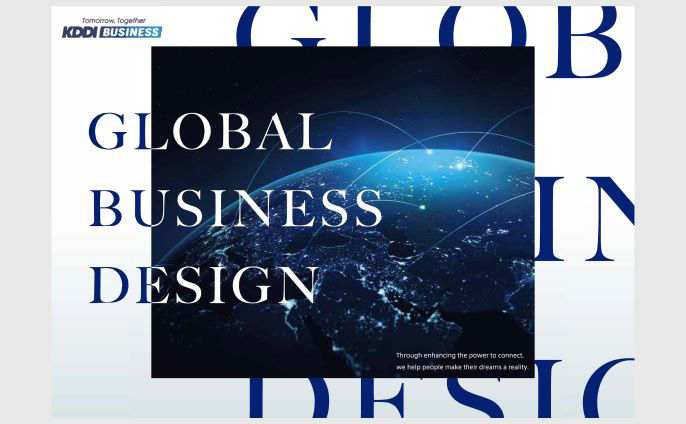
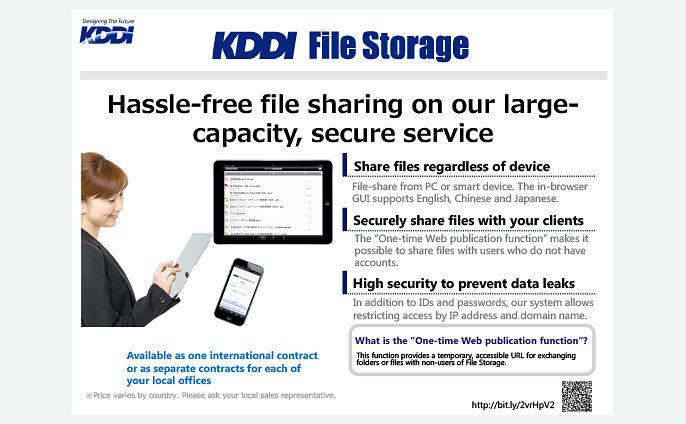
What is the best solution for your problem?
Please consult a KDDI consultant.